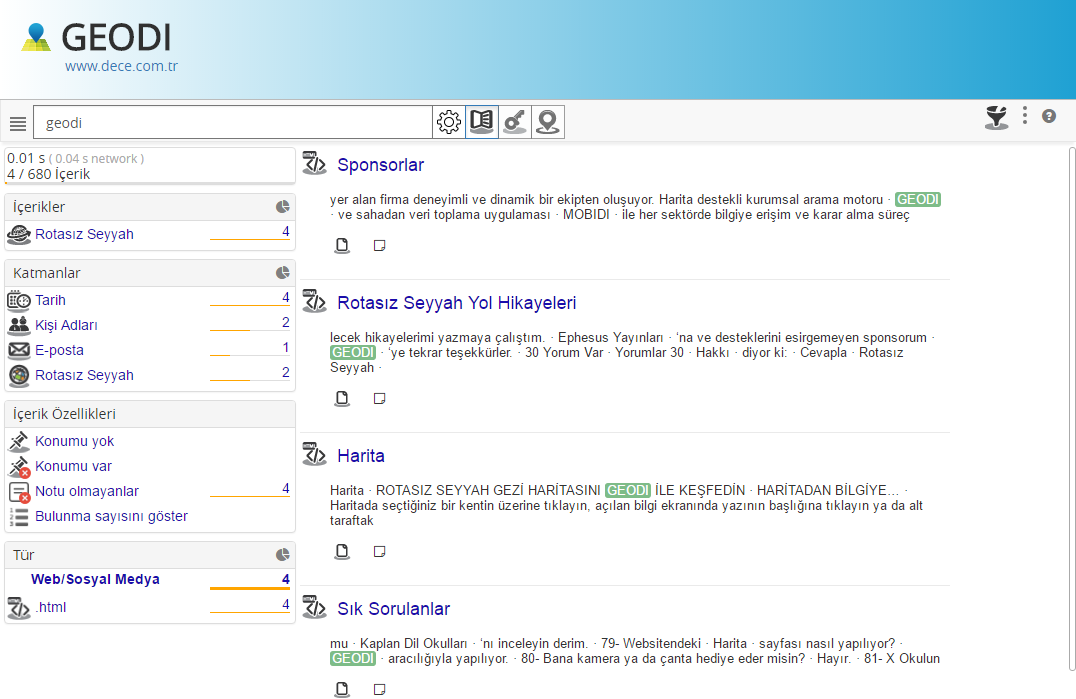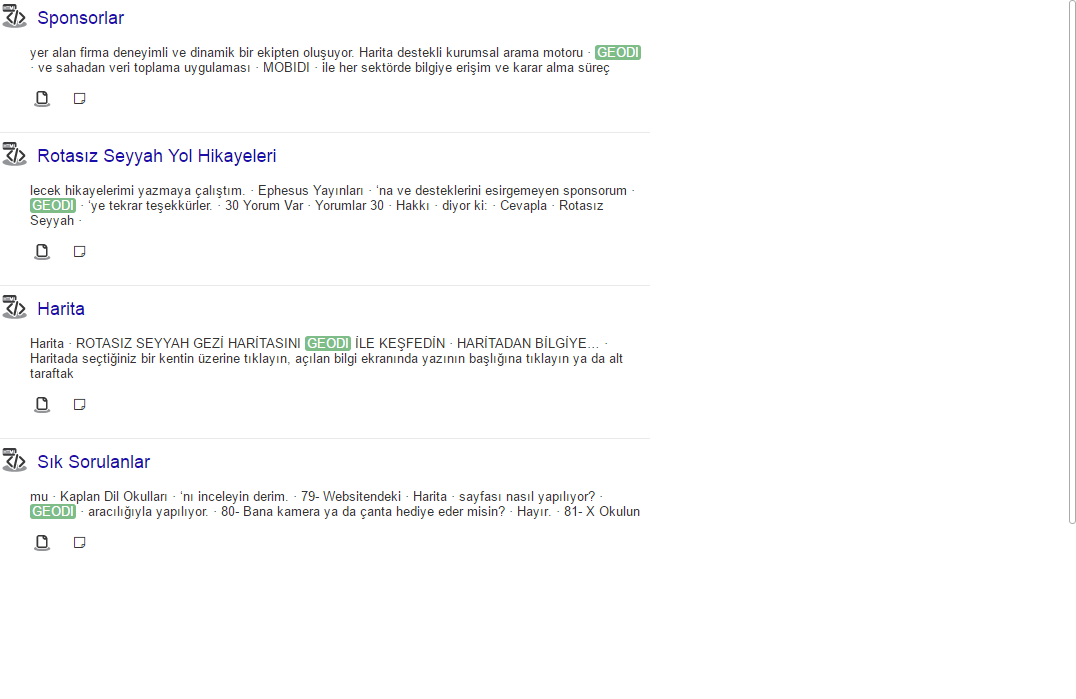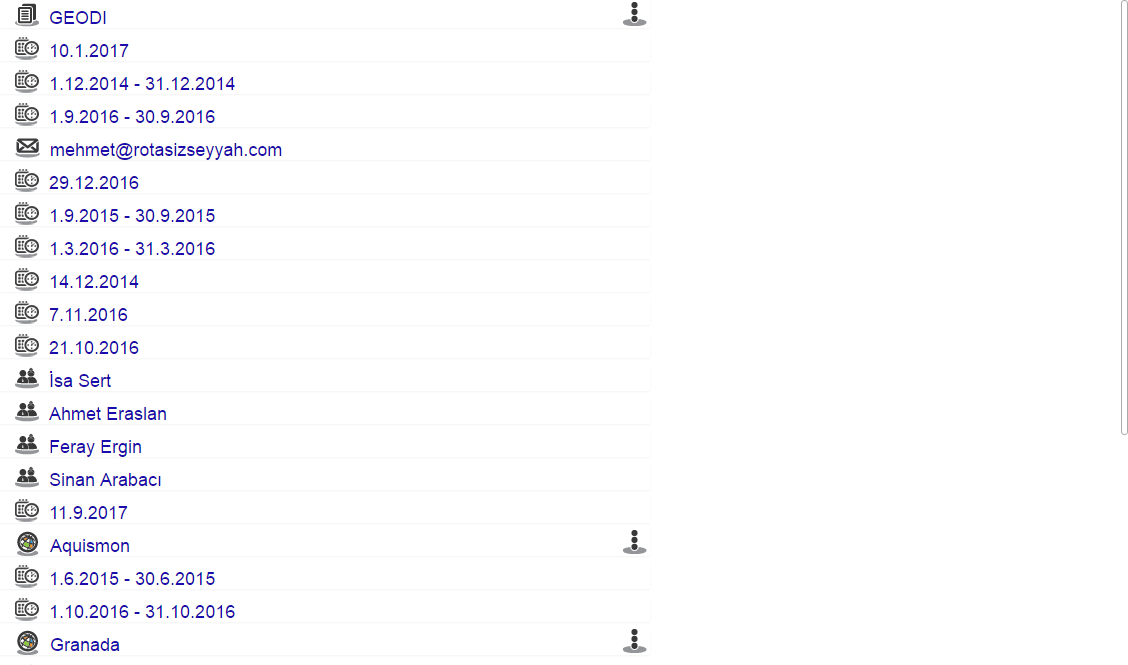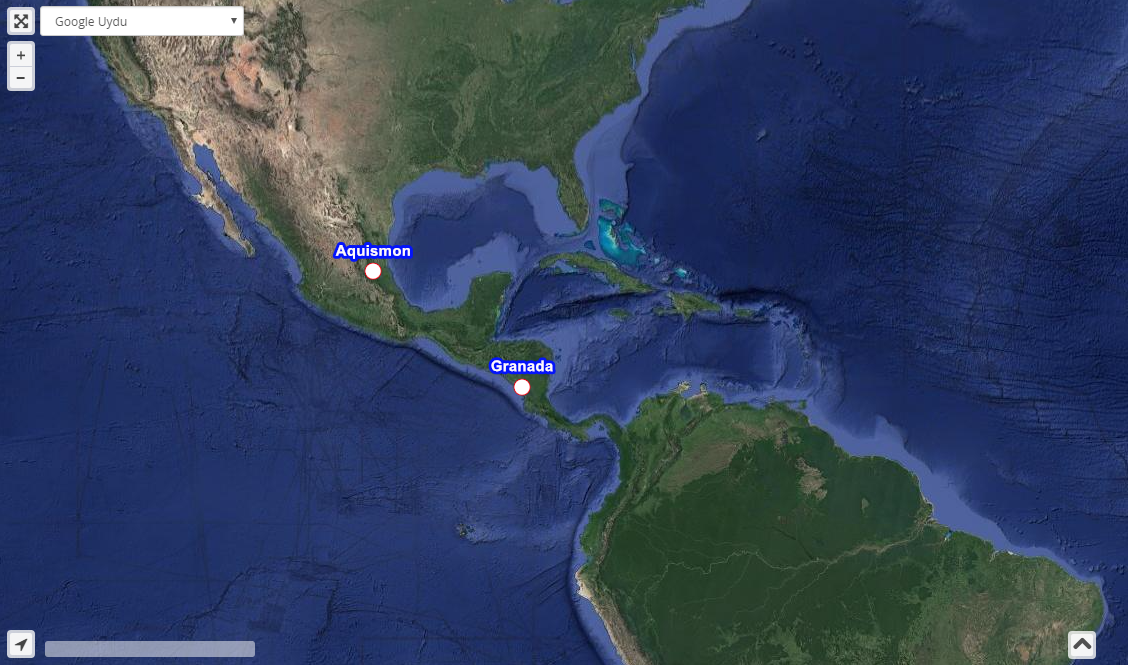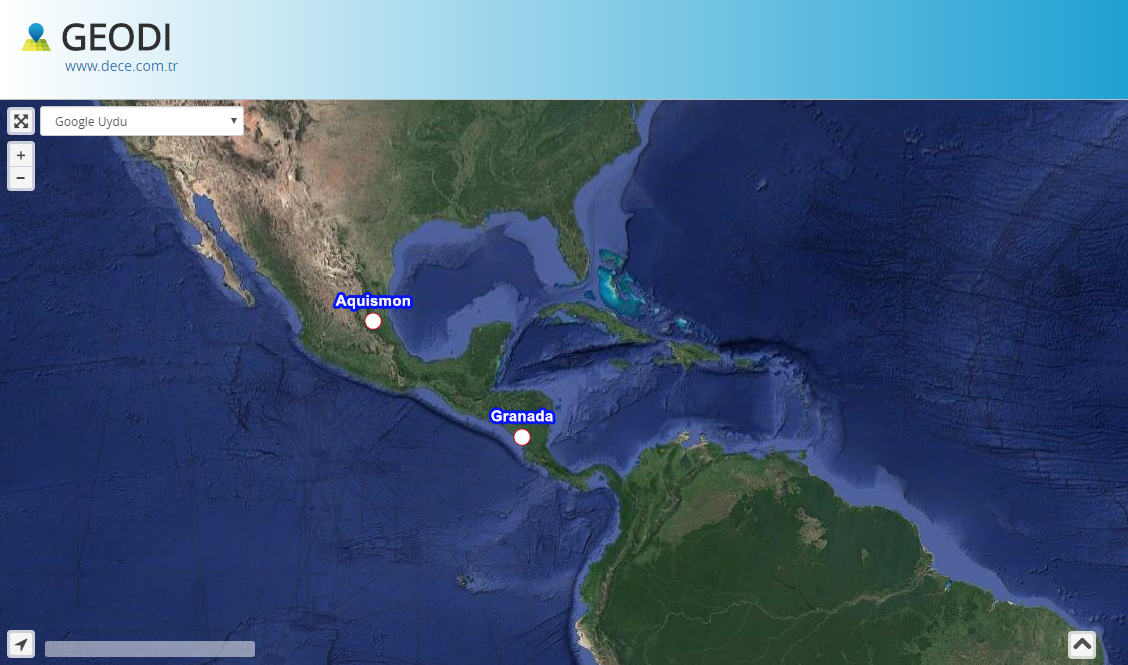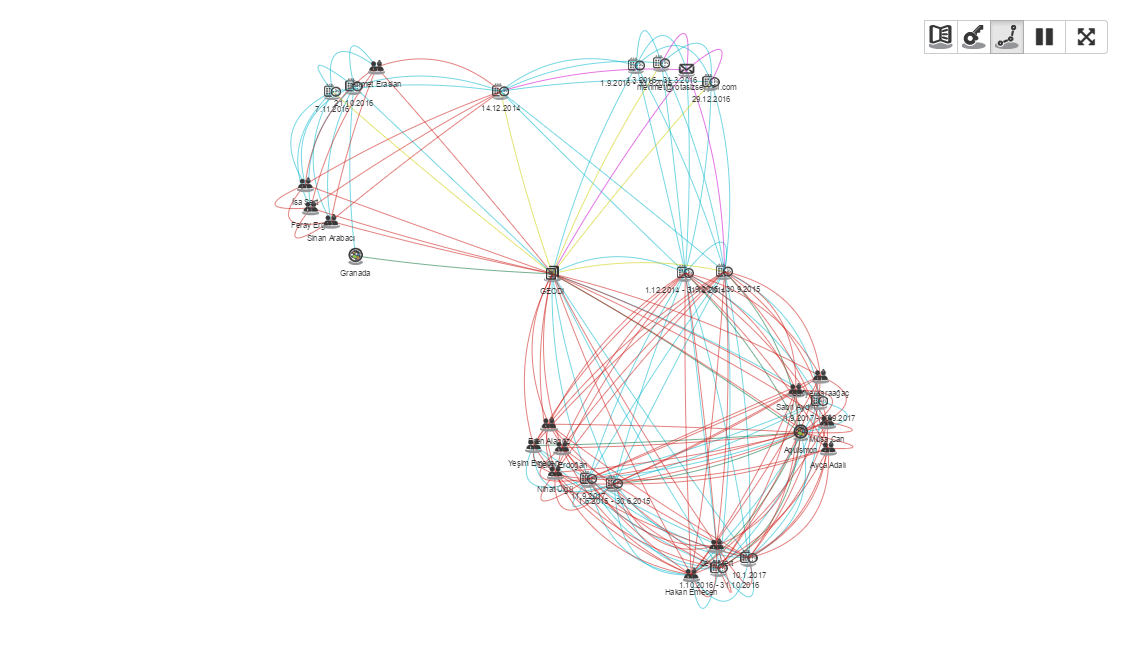You are viewing an old version of this page. View the current version.
Compare with Current
View Page History
« Previous
Version 4
Next »
You can retrieve existing GEODI screens from a different application by specifying query text, and use them in an iframe. This way, you can display views such as Document, Map, Words or Network graph directly in your software.
(!) By default, GEODI is disabled in an iframe via an external domain. You can configure the allowed addresses in the iframe by using the System Configuration - Security Settings.
| Enterprise Search GUI |
|---|
| Request | [GEODIURL]?wsName=[wsName]&GUIOptions=[GUIOptions]&Tab=[Tab]&loginWithGuest=1&q=[SearchString] - wsName: Name of the workspace to search inside
- GUIOptions(Opsionel): It is used to specify the fields to be shown or hidden in the interface. Flag bit values are as follows
SimpleResutView: 1 (results are shown without query and facet) HideDLV : 2 ( Document list result is not shown) HideKLV : 4 ( Word list result is not shown ) HideMap : 8 ( Map is not shown) HideKML : 16 (KML export link is not shown) HideExport : 32 (Excel Export link is not shown) HideAdvanceQuery:64 (Advanced query is not shown) HideNoteIcon:128 (If an annotation is prohibited in project definitions, annotation is not shown regardless of the value submitted) HideFilter:256 (filtering link is not shown) HideChangeProject:512 (Project switching options are not shown - If not specified, user can only switch to authorized projects) HidePermissionMenu:1024 (Authority management links are not displayed - Only displayed if they have the required privileges, if not specified) HideProjectWizard:2048 (Project edit links are not displayed - Only displayed if they have the required privileges, if not specified) HideChangeLanguage:4096 (Links to change languages are not shown ) HideLogout : 8192 (Log out link is not shown ) HideFacet:16384 (Facet screen is not shown ) ShowDGARPH :32768 (Network graph is activated) HideQueryBar: 65536 (Query bar is not shown) HideLogoBar: 131072 (Logo bar is not shown)
DisableSimpleSearchStart: 262144 (disables the simple search at the start if there is no query)
HideWatchQueries : 524288 (Hides the watch queries) HideActions : 1048576 (hides the action icons) HideRightDocInfoPanel : 2097152 ( Clicking on the document does not open the document information interface on the right if the screen width is sufficient )
- Tab(Optional): Used to specify the start screen
- DLV: Opens the document list result
- KLV: Opens the Word list result
- MAP:Opens the map
- DGRAPH: Opens the network graph
- loginWithGuest(Optional): If GEODI is opened with guest user support, it enables automatic guest login by ignoring the login screen.
- q(Optional): Query Text
|
|---|
| HttpMethod | GET |
|---|
| Expected Errors | 401 Unauthorized access / Access denied 403 Forbidden 511 Network Authentication Required |
|---|
| Usage Examples |
<iframe src="[GEODIURL]?wsName=PROJECT&GUIOptions=1&Tab=DLV&q=QueryText"></iframe>
<a href="GEODIURL]?wsName=PROJECT&GUIOptions=1&Tab=DLV&q=QueryText" target="_blank">...</a>
<div onclick="window.open('GEODIURL]?wsName=PROJECT&GUIOptions=1&Tab=DLV&q=QueryText')" >...</div>
In order to get the same result in all browsers, wsName and Query parameters must be passed with url encode. The following script can be used for HTML content for Url Encode. System.Web.HttpUtility.UrlEncode is available for .Net.
<script>
function UrlEncode(val) { return window.encodeURIComponent ? window.encodeURIComponent(val) : val.replace(/&/g, '%26'); }
<script>
|
|---|
| Examples |
|---|
| Search | |
|---|
| Only Result | |
|---|
| Network graph | http://127.0.0.1:3323/?wsName=Rotas%C4%B1z%20Seyyah&loginWithGuest=1&GUIOptions=163841&Tab=DGRAPH&q=geodi The value GUIOptions = 163841 (SimpleResultView + HideLogoBar + ShowDGARPH) will display the network graph result with simple reulsts.
Adding ShowDGARPH enables viewing in the project settings even if the network chart is not opened 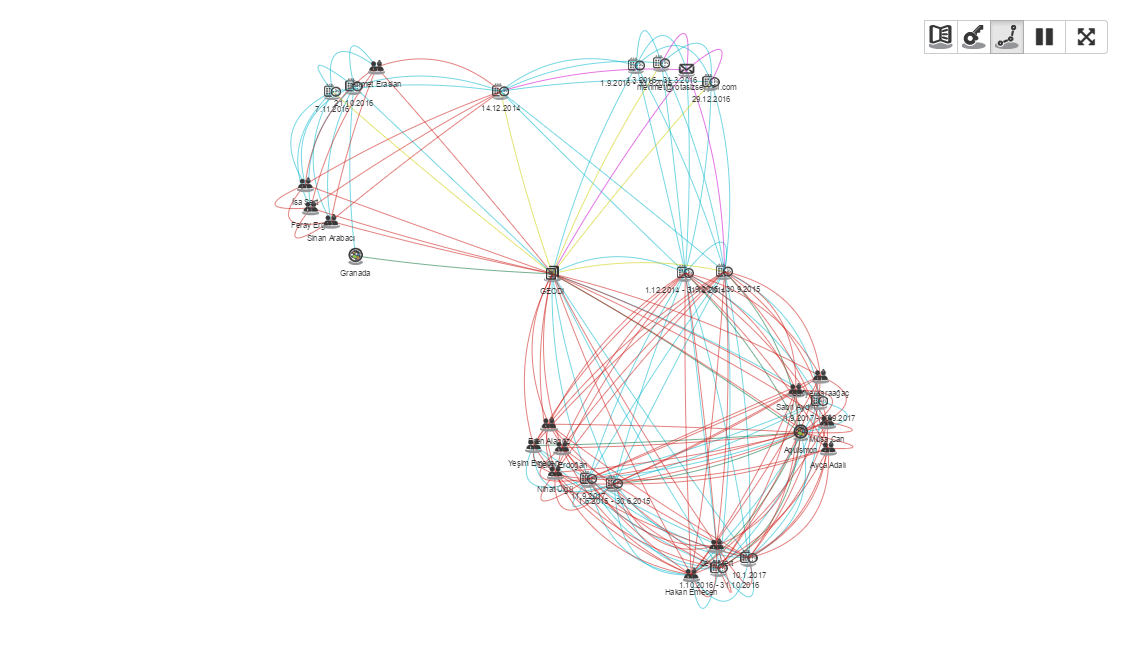
|
|---|