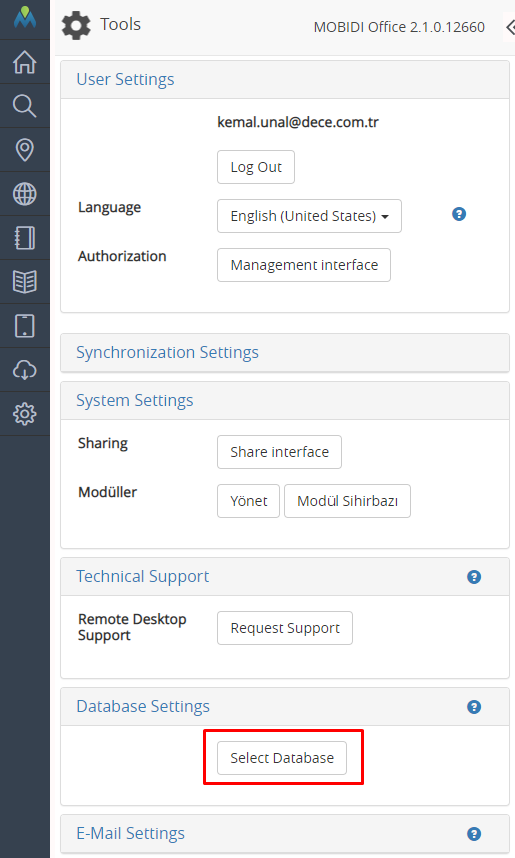This document shows how the connection settings of the Mobidi office database to the PostgreSQL database are made.
The database setting can be made from the "Settings" menu.
...
Open the "Database settings" tab in the settings menu and click "Select Database".
...
The database that going to be connected should be selected from this tab.
...
The name of the “Database” defined in PostgreSQL will be typed here.
If the database name is not defined, It will automatically type "postgres" which is a predefined name in PostgreSQL.
User password to be used for connection
Username to be used for the connection
...
MOBIDI Ofis may work with many DBMS. This page shows how a different DBMS is set.
MOBIDI Office/Settings/Database Settings/Select Database opens a settings dialog. parameters may change depending on the DBMS.
A Database should have been created. Write its name. Name is not important.
Set authorized username/password for the DB.
You are done.
![]() MOBIDI Office will create necessary tables and relations.
MOBIDI Office will create necessary tables and relations.
![]() This setting should be done on the same machine that MOBIDI Office is installed.
This setting should be done on the same machine that MOBIDI Office is installed.